The 3-Minute Knowledge Base Audit: Is Yours Helping or Hurting?
.png)
Every support leader knows the feeling: your team spends hours answering questions that should already be solved by your help center.
At first glance, your knowledge base looks fine — decent layout, a few fresh articles, maybe even good search traffic. But tickets aren’t going down, and customers keep asking the same things.
That’s when it hits you: your knowledge base might be hurting more than helping.
The good news? You don’t need a full content overhaul to find out. In this post, you’ll learn how to run a 3-minute knowledge base audit that exposes blind spots fast — and how to fix them before they cost you more time, tickets, and trust.
Why a knowledge base audit matters
Support documentation isn’t “set it and forget it.”
Customer expectations, product features, and even search habits evolve every few months. Without routine audits, articles drift out of sync — and that disconnect quietly fuels repetitive tickets.
According to Zendesk, 67% of customers prefer self-service before contacting support. Yet only well-maintained, searchable knowledge bases deliver on that promise.
A quick audit helps you spot where self-service breaks down. It reveals:
When you understand those three things, you can make smarter updates that directly improve support efficiency — without rebuilding your entire help center.
“Our team rebuilt our help docs in just days and saw ticket volume drop 30% within the first year,” wrote Lisa J., a long-time HelpSite customer in IT services.
The 3-minute knowledge base audit framework
This is not a heavy process.
You don’t need a spreadsheet, survey, or formal review committee — just three focused minutes. Each minute targets one essential part of self-service success: Search, Content, and Deflection.
Step 1: Test your search experience (1 minute)
Search is where most self-service journeys start — and end.
If customers can’t find the right article fast, they’ll give up and email support.
How to test it:
- Open your knowledge base.
- Type your three most common customer queries (check your last 50 tickets if unsure).
- Evaluate:
Sandy O. said HelpSite’s search was “the deciding factor” because it surfaced accurate results as they typed, saving them from adding yet another chatbot integration.
If you see slow, irrelevant, or missing results, your search index or metadata likely needs cleanup.
Action tip:
Step 2: Check content freshness and relevance (1 minute)
Your best content today can become misleading tomorrow.
UI updates, pricing changes, or feature renames all turn good articles into bad experiences.
How to test it:
Pick your top five most-viewed pages and review:
Why it matters:
Even one outdated image can cause users to mistrust the entire KB. Nielsen Norman Group research shows that when users encounter missing or unclear information, they’re more likely to abandon self-service altogether and escalate to direct support.
Action tip:

Step 3: Review your deflection performance (1 minute)
Finally, check if your knowledge base is actually doing its job: preventing tickets.
Quick test:
If overlap is high, your KB may have a discoverability or clarity gap.
Action tip:
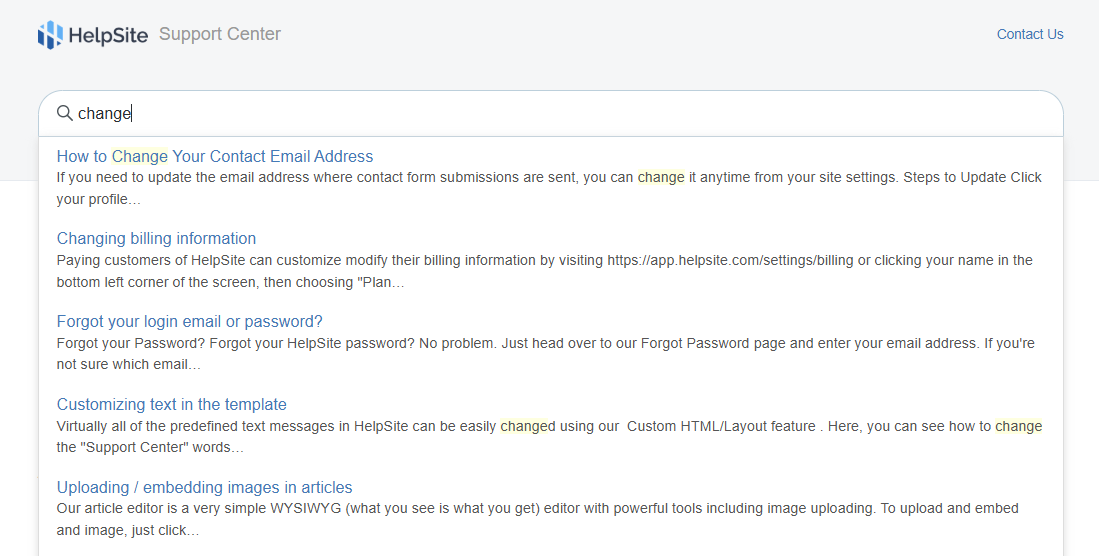
Turning audit findings into actionable wins
Once you’ve spotted gaps, turn them into specific fixes. Here’s how to turn your 3-minute insights into ongoing improvements.
1. Refresh search keywords monthly
Scan your analytics for “no results” terms.
If many users search for “change plan” but your article says “update subscription,” rename it. Mirroring real user language instantly improves relevance.
2. Merge duplicate or overlapping content
Duplicate answers dilute SEO and confuse readers. Merge similar pages into one well-structured guide with clear subheadings. HelpSite allows category tags to group related topics without redundancy.
3. Standardize article structure
Every article should follow the same rhythm:
Consistency improves comprehension, especially for customers scanning on mobile.
4. Track performance like a product
Treat your KB like a living product. Add a simple dashboard for:
5. Celebrate quick wins
Share improvements internally: “We updated 12 outdated articles, and our ticket rate fell 15%.” Data-backed wins reinforce content hygiene as a shared responsibility, not just a support chore.
Common red flags uncovered by audits
A healthy knowledge base is lean, consistent, and discoverable.
Anything that slows down that flow — cluttered layouts, jargon-heavy titles, outdated screenshots — quietly drives support costs up.
When your tool becomes the bottleneck
Sometimes, the audit reveals a deeper issue: your knowledge base software is the weakest link.
If updating content feels like wrestling a CMS, or if search lags every time you add new topics, your platform may be slowing you down.
“We compared multiple solutions and chose HelpSite for its full-text search and easy setup for both internal and external FAQs,” shared one industrial engineering director.
Signs it’s time to upgrade:
HelpSite was designed to fix these pain points with:
For growing SaaS or ops teams, those capabilities translate directly into saved hours and happier users.
Make audits a habit, not an event
The beauty of the 3-minute audit is that it’s repeatable. You can build it into your monthly routine without adding workload.
This cadence keeps your KB aligned with your product and audience — and it prevents the “set it and forget it” decay that kills so many self-service efforts.
How to share audit results internally
Once you complete your audit, present findings in a simple, visual format.
A single slide or Notion card works fine. Include:
Pairing quick wins with real data helps non-support teams — from product to marketing — see the KB’s business value. And it makes budget conversations (like upgrading to a better tool) far easier.
Beyond the audit: building a culture of documentation
A knowledge base is never “done.” It’s a living system that reflects your company’s expertise.
When teams treat content creation and upkeep as part of daily work — not a one-off project — customers notice.
That’s why many HelpSite users integrate KB updates into onboarding or sprint reviews.
Encourage your team to:
The payoff compounds: fewer repetitive tickets, faster onboarding, and customers who trust your content.
Conclusion: your 3-minute audit starts now
You don’t need a big rebrand or months of analytics to know if your knowledge base is effective.
Open your site, run through the three tests — search, content, and deflection — and you’ll instantly see if your KB is helping or hurting.
If it’s helping, great — keep auditing to maintain that edge.
If it’s hurting, it might be time for a cleaner, faster tool built for teams who value simplicity and speed.



.jpg)